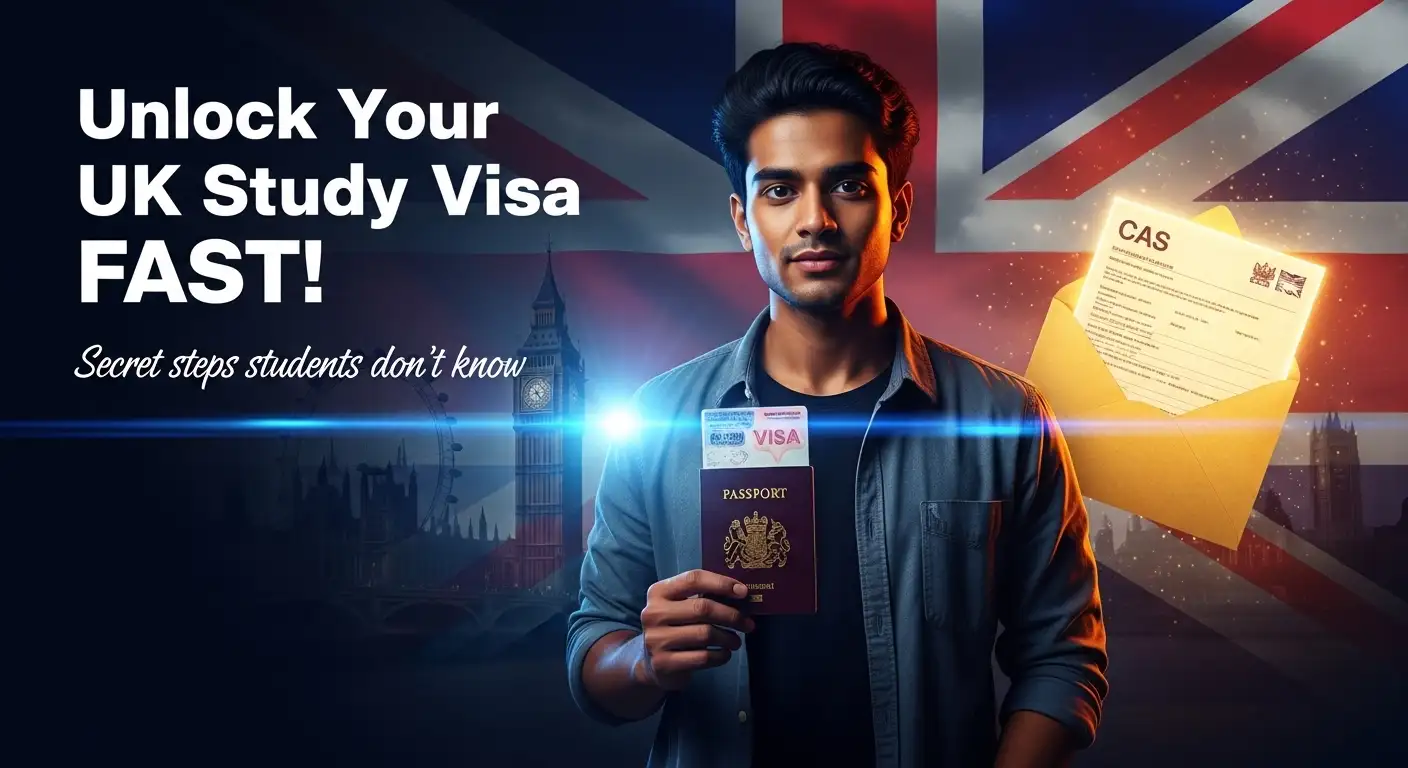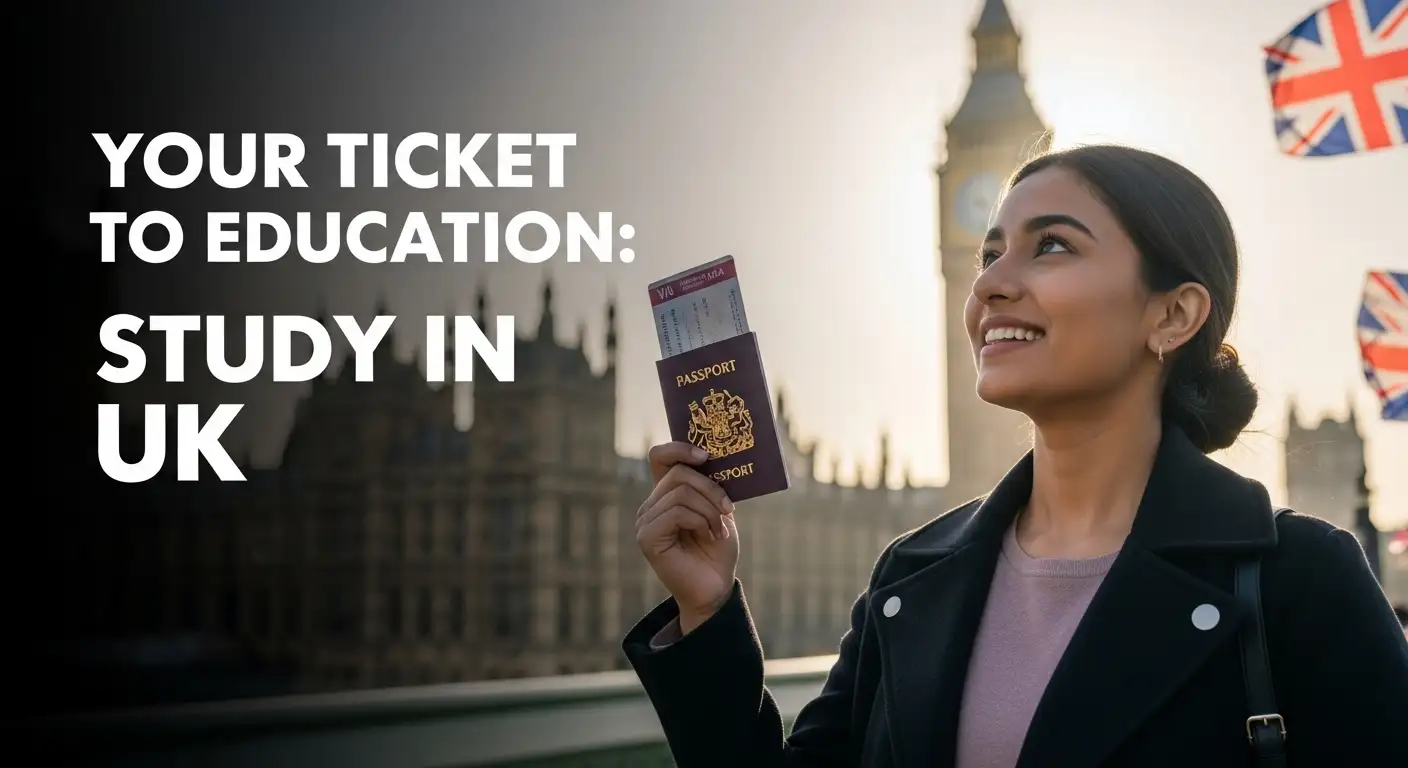Bulk Image Resizer
Resize and convert multiple PNG, JPG, WEBP, and SVG images quickly.
1. Upload Images
2. Resize Settings
3. Output Formats
Image Queue
Select some images to get started.
About Tweetkar Image Resizer
In today’s digital world, website speed is everything. Large, unoptimized images are the number one reason for slow loading times, leading to poor user experience and lower search engine rankings. We built this Bulk Image Resizer to solve that problem.
Designed for bloggers, web developers, digital marketers, and anyone who works with images online, this tool provides a simple, fast, and secure way to resize and convert your images directly in your browser. There’s no software to install and no need to upload your files to a server. Everything happens right on your device, ensuring your privacy is always protected.
How It Works: 4 Simple Steps
- Upload Your Images: Click the upload button or simply drag and drop multiple images (PNG, JPEG, WEBP, or SVG) into the designated area.
- Set Your Dimensions: Enter your desired width or height. Keep the “Lock aspect ratio” box checked to prevent your images from stretching or squishing.
- Choose Output Formats: Select one or more formats for your converted files. You can turn a single PNG into a JPEG and a WEBP file at the same time!
- Resize & Download: Hit the “Resize Images” button. Your optimized images will appear in seconds, ready for individual download or bundled together in a convenient .zip file.
Key Features
-
Privacy First Processing
Your images are never uploaded to a server. All resizing and conversion happens securely within your own web browser.
-
Batch Processing Power
Save hours of manual work. Upload and process dozens of images simultaneously with just a few clicks.
-
Multiple Format Flexibility
Convert your images to modern formats like WEBP for superior web performance or stick with traditional PNG and JPEG.
-
Intuitive & Responsive
A clean, modern interface that works beautifully on your desktop, tablet, or smartphone.
Frequently Asked Questions
Absolutely. Your privacy is our top priority. This tool processes all your images directly in your web browser using JavaScript. Your files are never sent to or stored on any external server. What happens on your computer, stays on your computer.
Resizing images is crucial for two main reasons: Page Speed and SEO. Large images dramatically slow down your website’s loading time, which frustrates visitors. Search engines like Google also penalize slow websites, ranking them lower in search results. By making your images smaller, you create a faster, better experience for your users and improve your site’s visibility.
- JPEG: Best for photographs. It uses “lossy” compression, which means it reduces file size significantly but can lose some quality. Our tool lets you control the quality level.
- PNG: Best for graphics with sharp lines, text, or transparent backgrounds (like logos). It uses “lossless” compression, preserving all quality but resulting in larger files than JPEG.
- WEBP: A modern format developed by Google. It offers the best of both worlds—excellent compression (even smaller files than JPEG) and support for transparency (like PNG). It’s the recommended choice for web use today.
There are no hard limits set by the tool itself. However, because all processing is done by your computer’s browser, performance depends on your device’s memory (RAM) and processing power. For best results, we recommend processing images in batches of 20-30 at a time, especially if they are very high-resolution files.
Not at all! This tool is completely free to use, with no hidden costs, watermarks, or sign-up requirements. Our goal is to provide a simple and effective utility to help you manage your images more efficiently.